I was wondering how to let you know the different user experience you have using Ubuntu Touch and in particular on the
BQ Aquaris 4.5 as this is the phone I am using it on.
It's hard to explain how easy and intuitive it's use is, so I decided to try to tell you how I use it.
So let's see what you will find while pretending I am using it during a normal work day, what apps and scopes you can find on it
The first app is the Clock App, you can use this to set an alarm to wake you up in the morning. You can also set different locations around the world to have there local time:
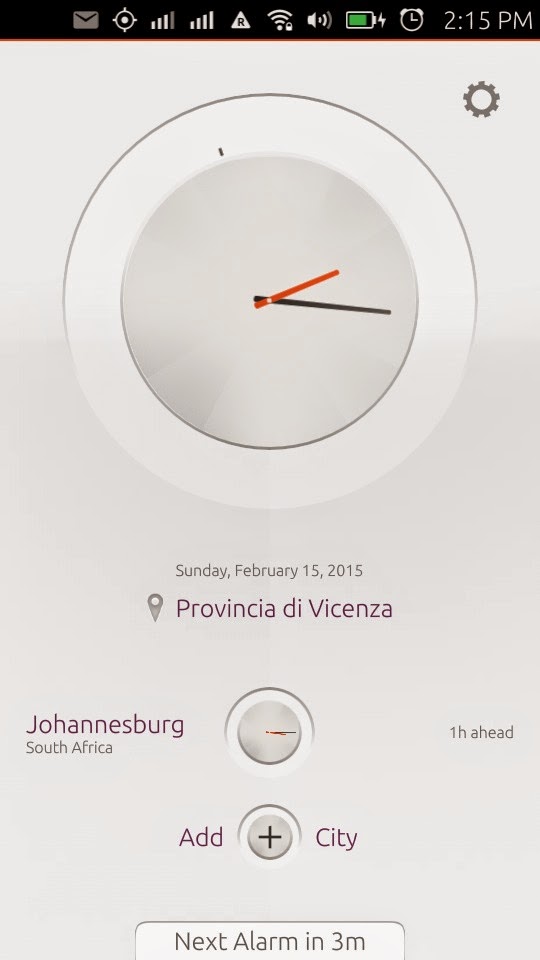 |
| Clock App |
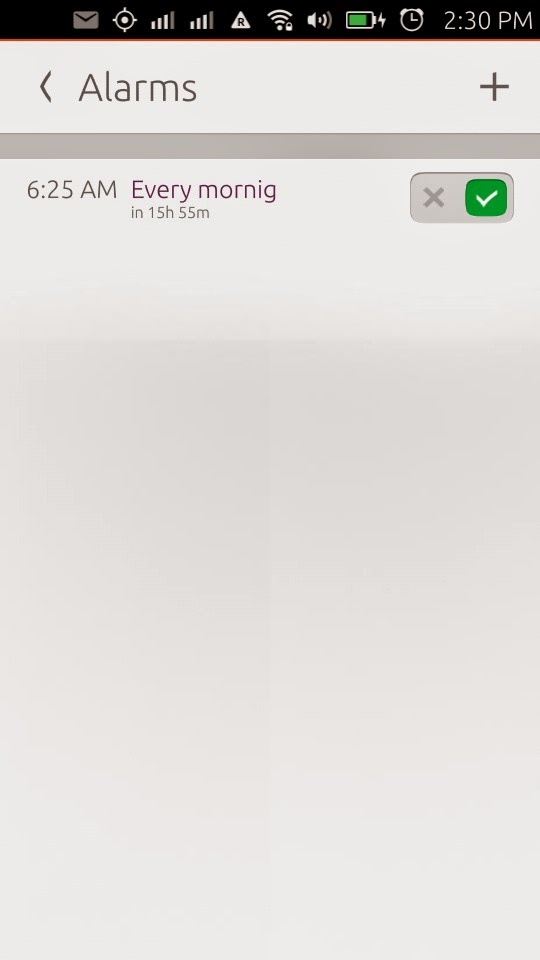 |
| Alarm set in Clock App |
A quick look at your e-mail using the Gmail scope, this is really handy I set it as my home scope, so as soon as I unlock my phone I get all my e-mails on a handy scope, you can swipe between e-mails, decide to mark them as read and if necessary open them in the Gmail App:
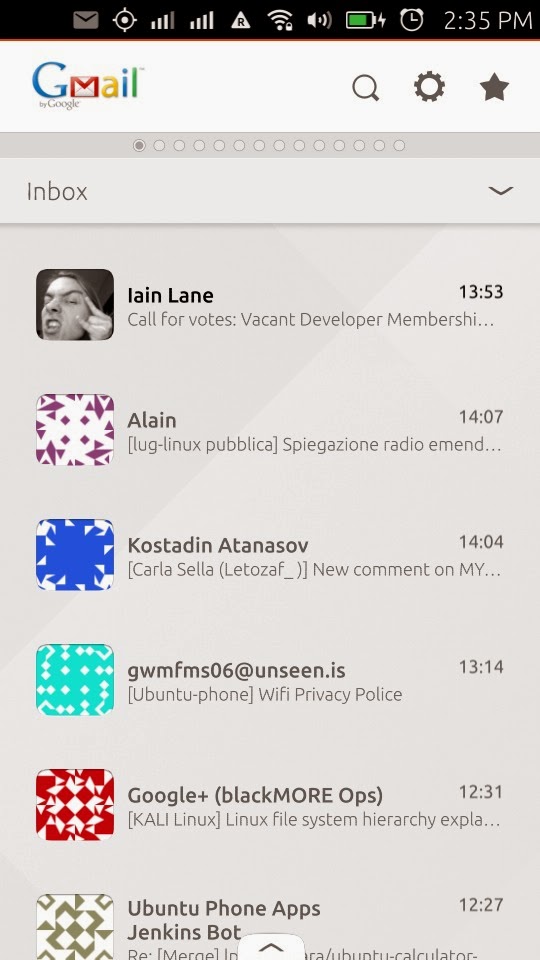 |
| Gmail scope |
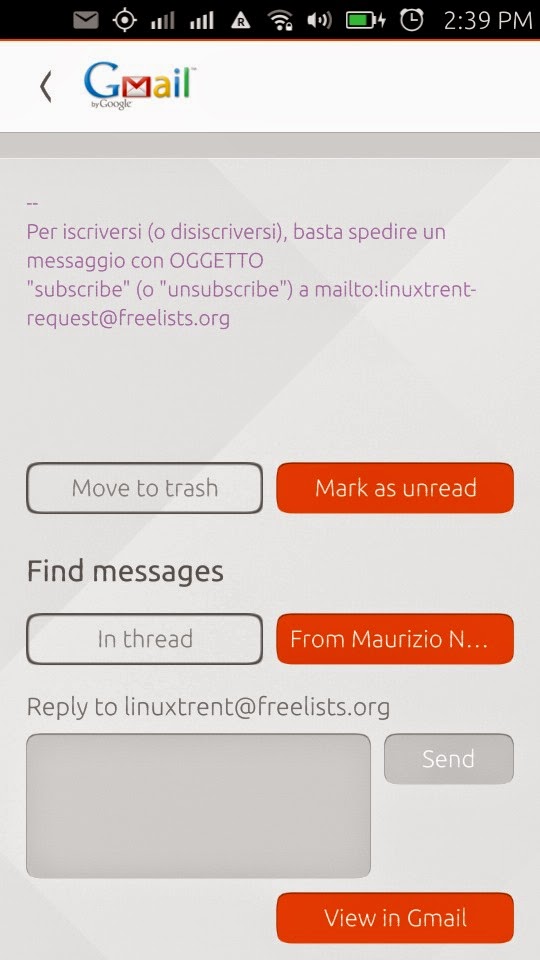 |
email preview in Gmail scope
|
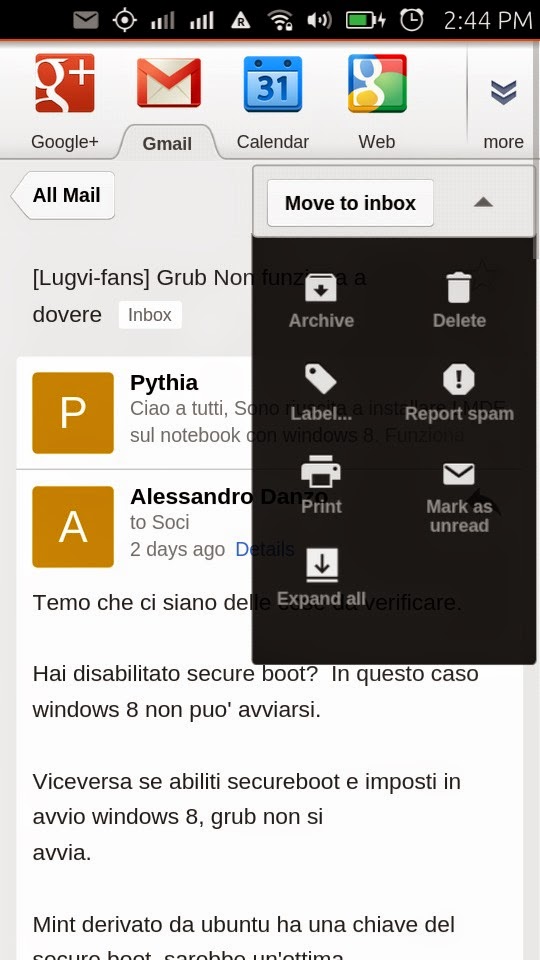 |
| email in Gmail web app |
I am out of home and I need to connect to a WiFi spot to read some news on the news scope, so I swipe from the top to open the indicators, and go to the network tab to connect to a Wifi spot, next I swipe to the news scope and can easily swipe through different news I need to read:
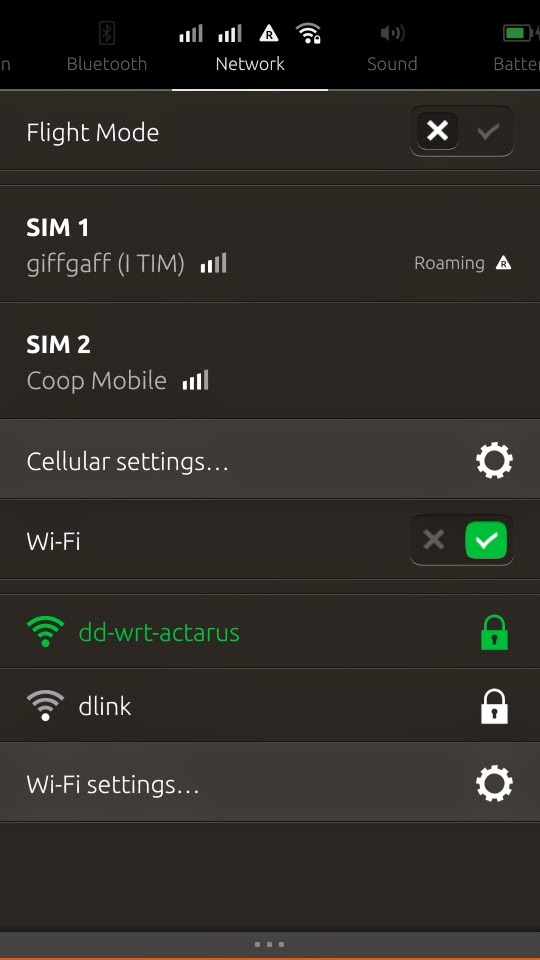 |
| Network tab in indicators panel |
 |
| News scope |
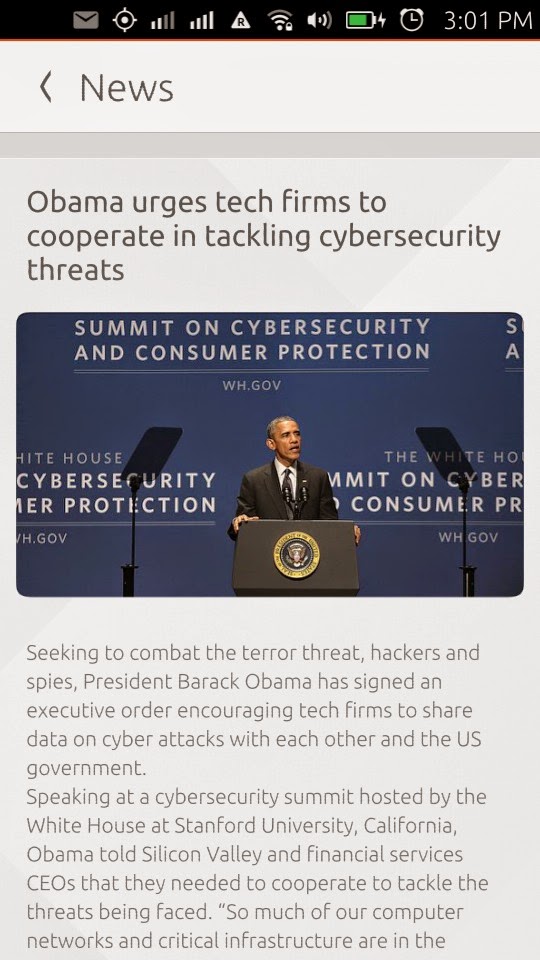 |
| swiping through different news |
I need to call my Mom to tell her that my Son is staying at her today after school, so I swipe from the left to reveal the launcher and select the Phone App to call my mom, I can select witch of the two SIMs to use for the call and search for her number on the Contacts App I can open from the Phone App:
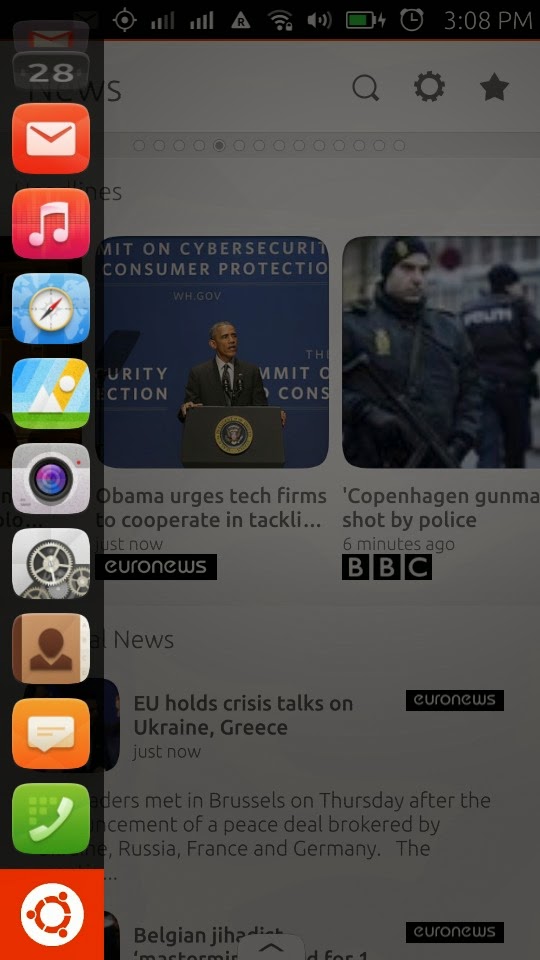 |
| revealing the launcher with left swipe |
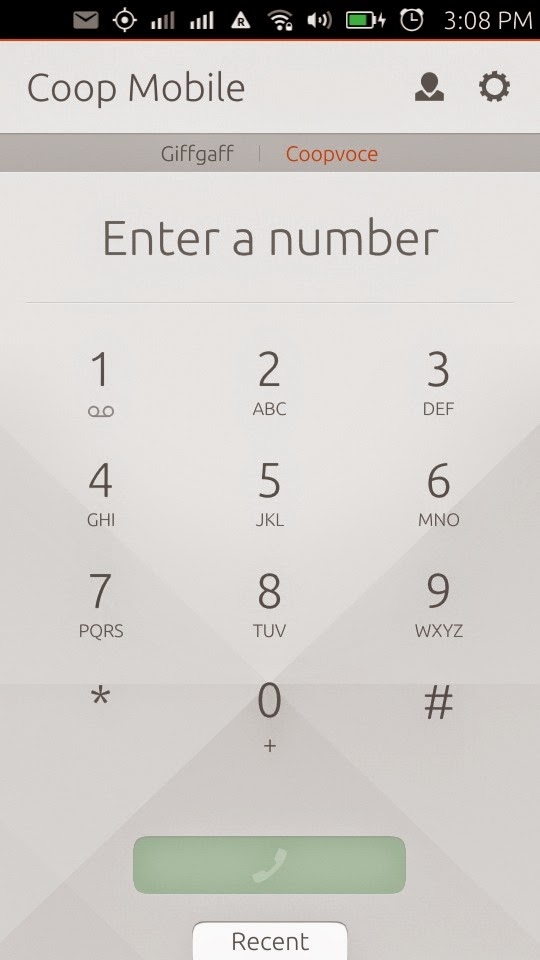 |
| Phone App |
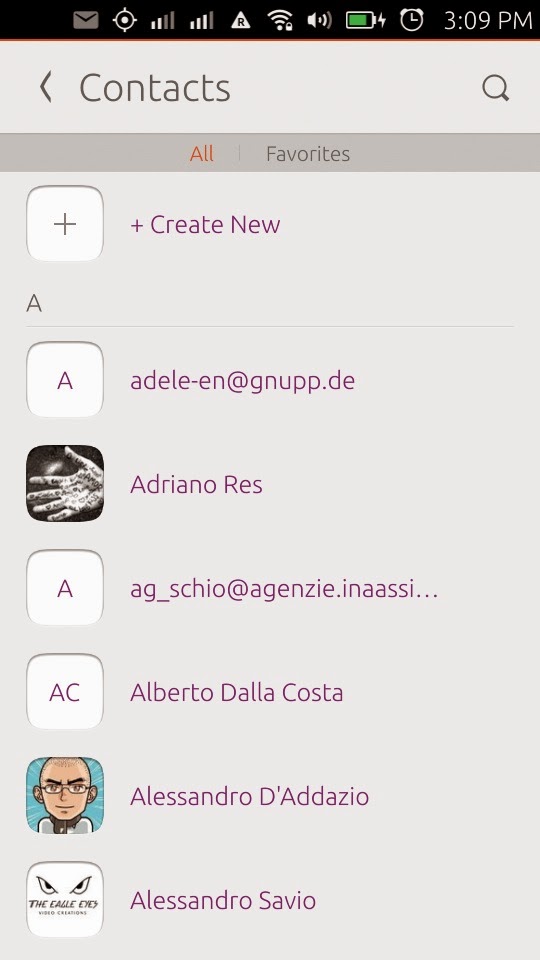 |
| Contacts App |
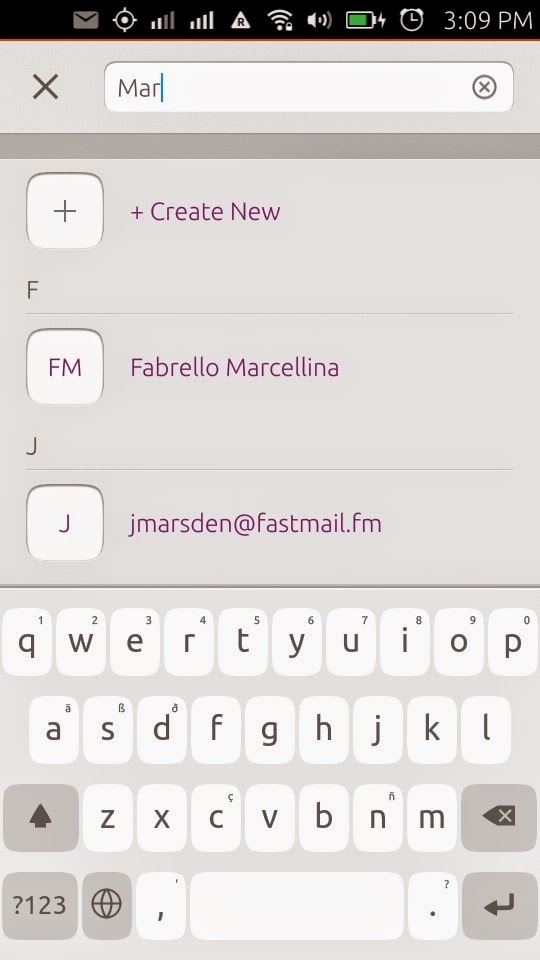 |
| searching for my mom's number |
I need to check my appointments so I swipe on to the Upcoming scope where I can see them all, click on one and eventually decide to open it in the Calendar App (I have my Google calendar synchronized):
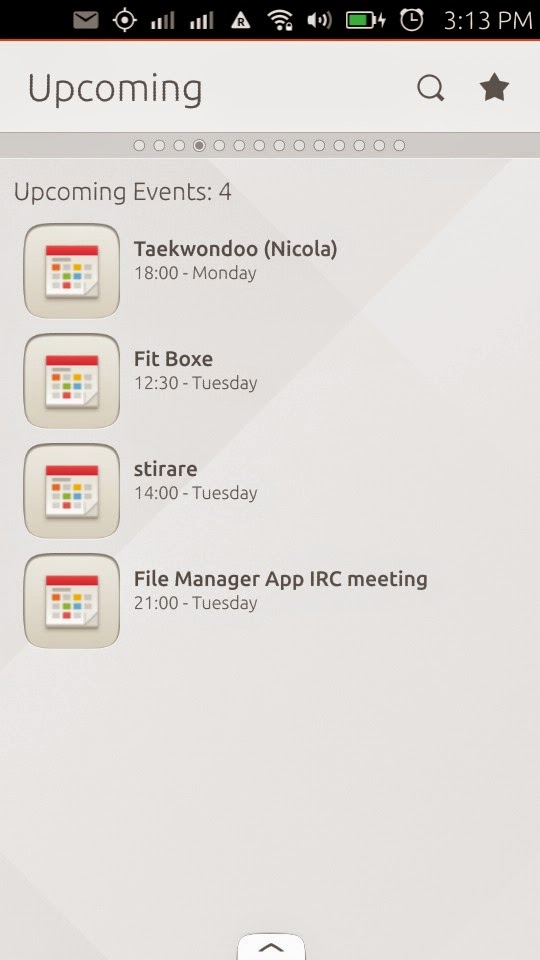 |
| Upcoming scope |
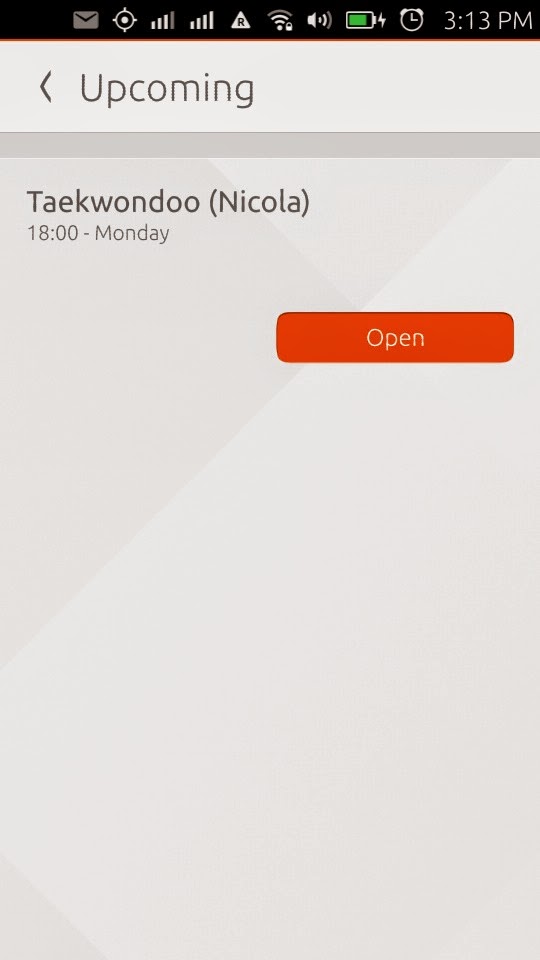 |
| Appointment details |
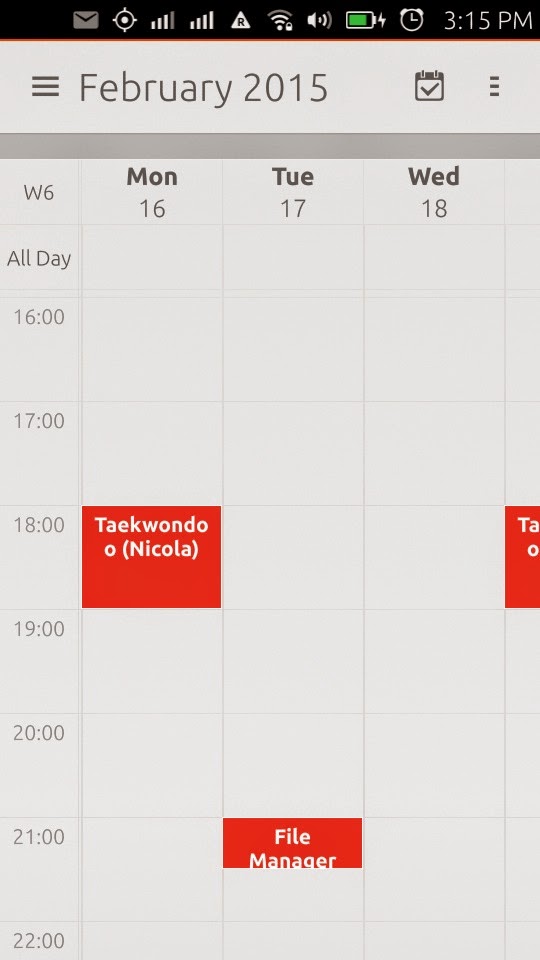 |
| Calendar App |
Everything is simple and handy, using scopes is really a new and great experience, you can also find aggregated scopes like the Today scope where you have the details of the day, date, day of week, sunrise and sunset time, the weather forecast, favorite contacts, recent calls and messages, activity, today's news and other info...
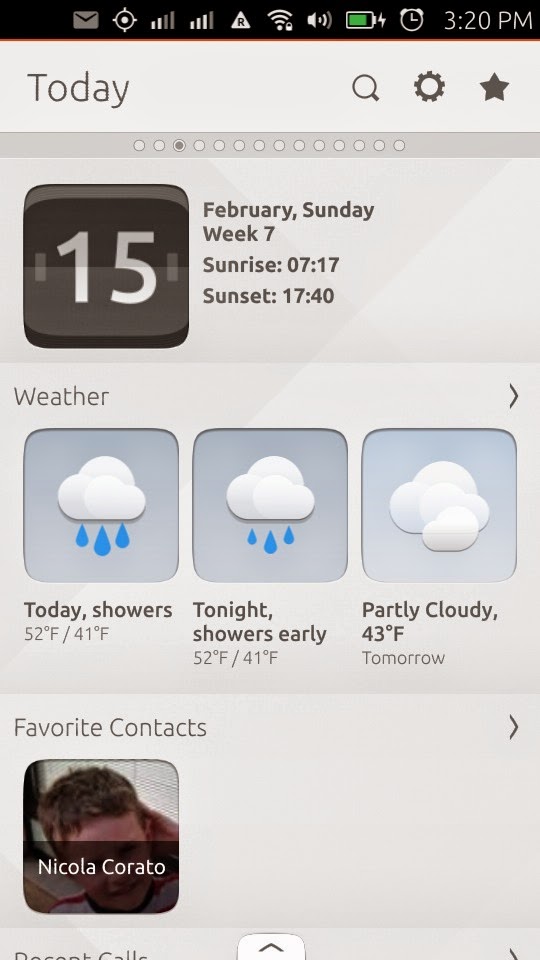 |
| Today scope |
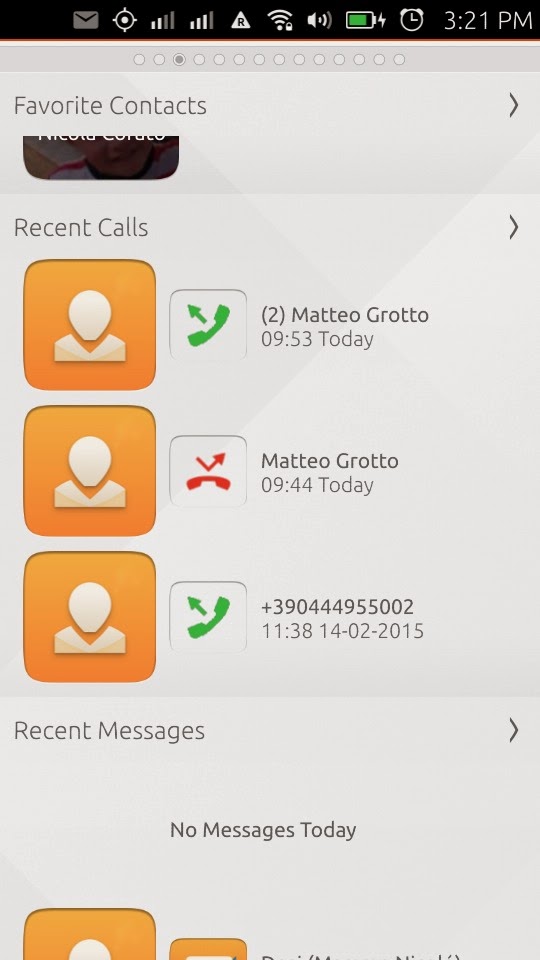 |
| Today scope scrolling down |
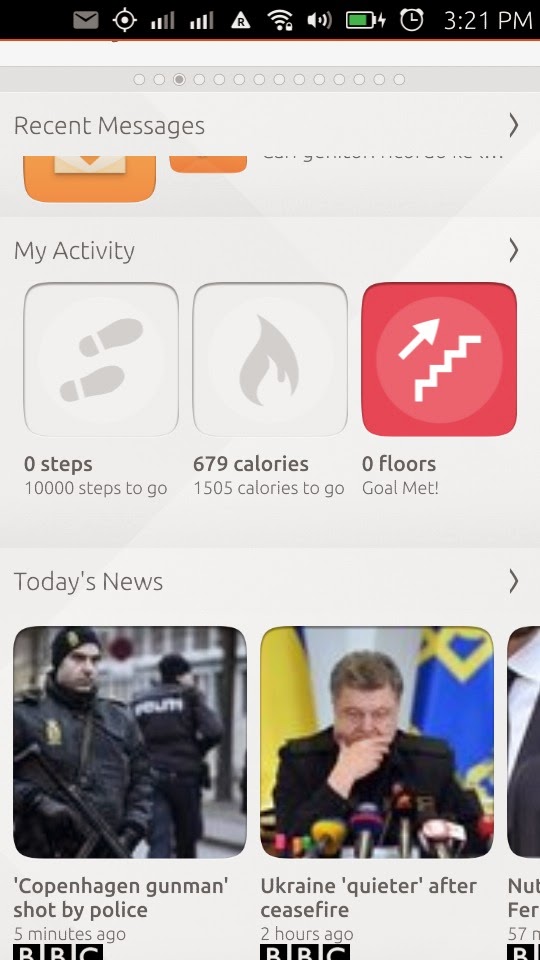 |
| Today scope scrolling down |
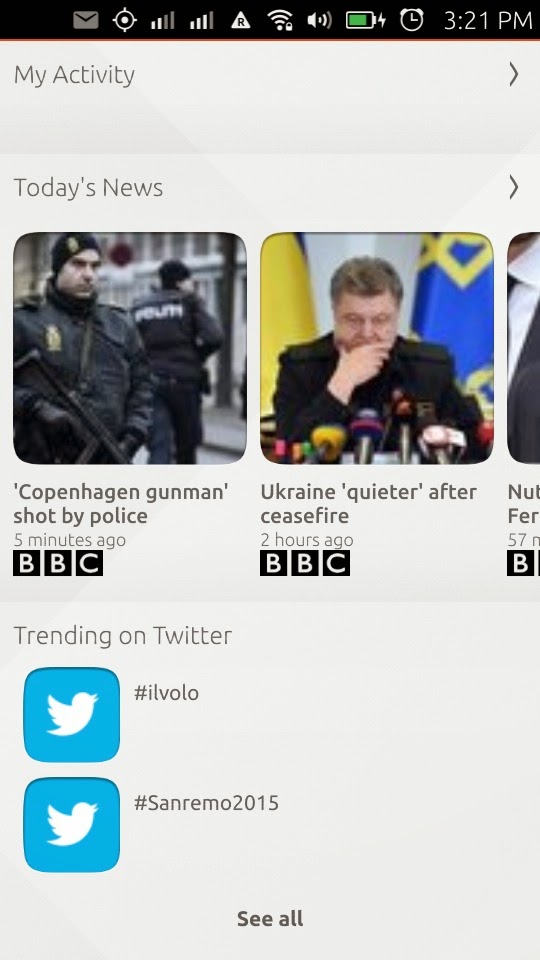 |
| Today scope scrolling down |
Well there are really many other scopes and apps, but I think this is enough for today, I will be back with other pictures and experiences in the next days, stay tuned.
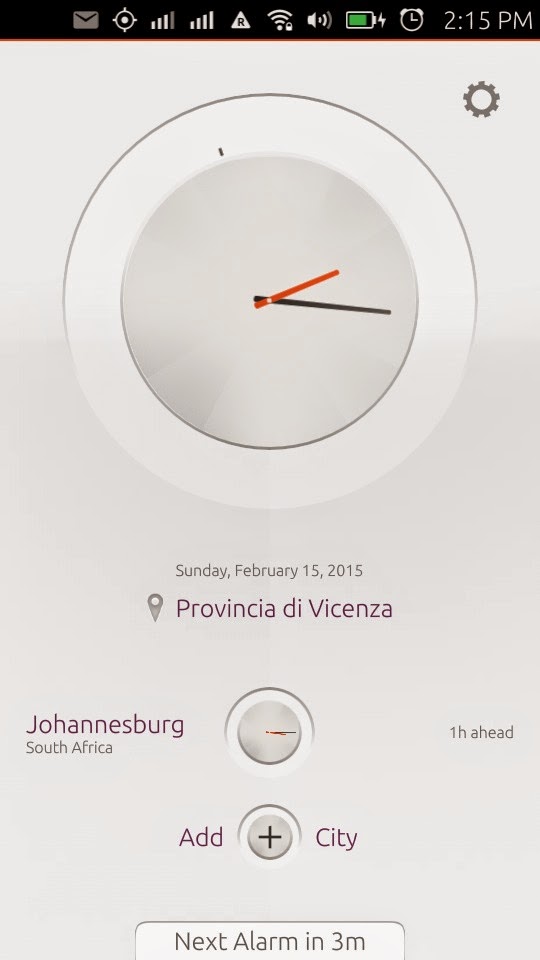
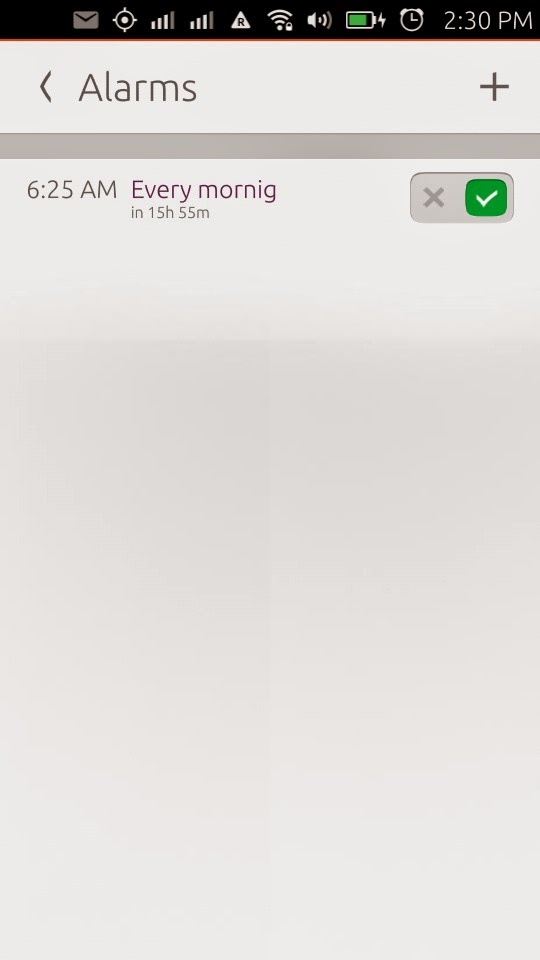
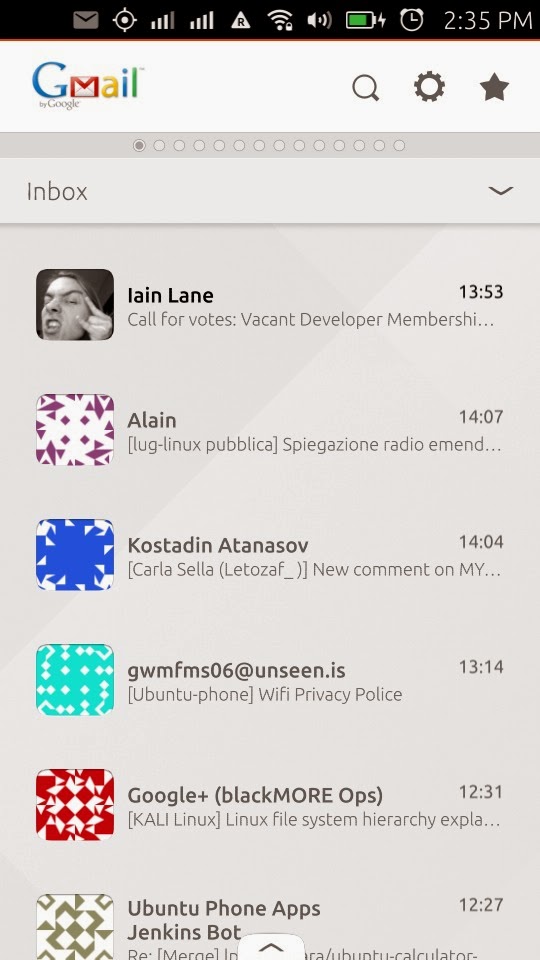
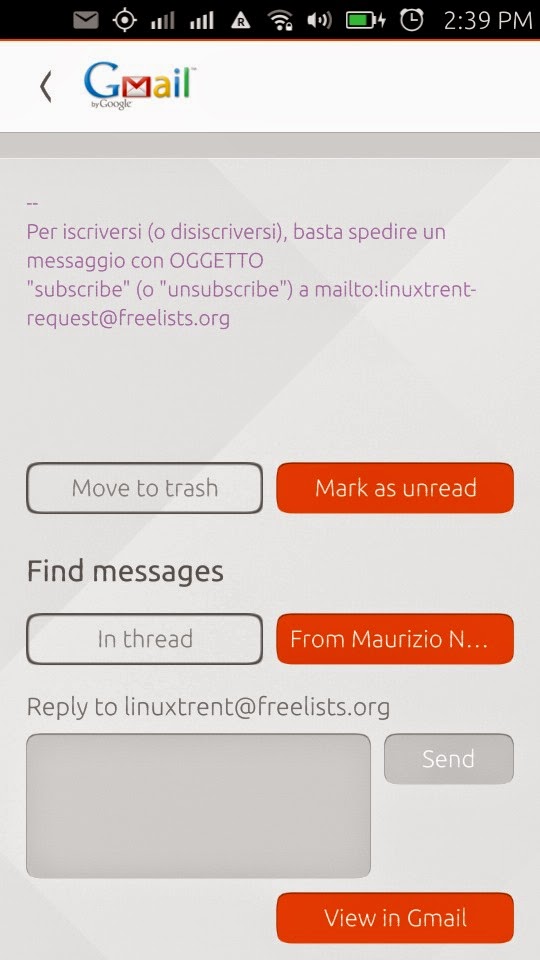
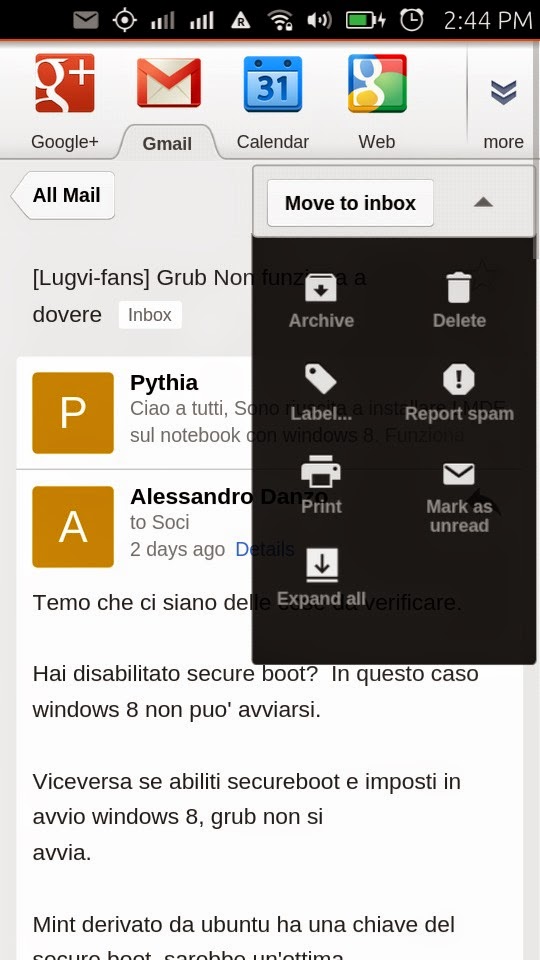
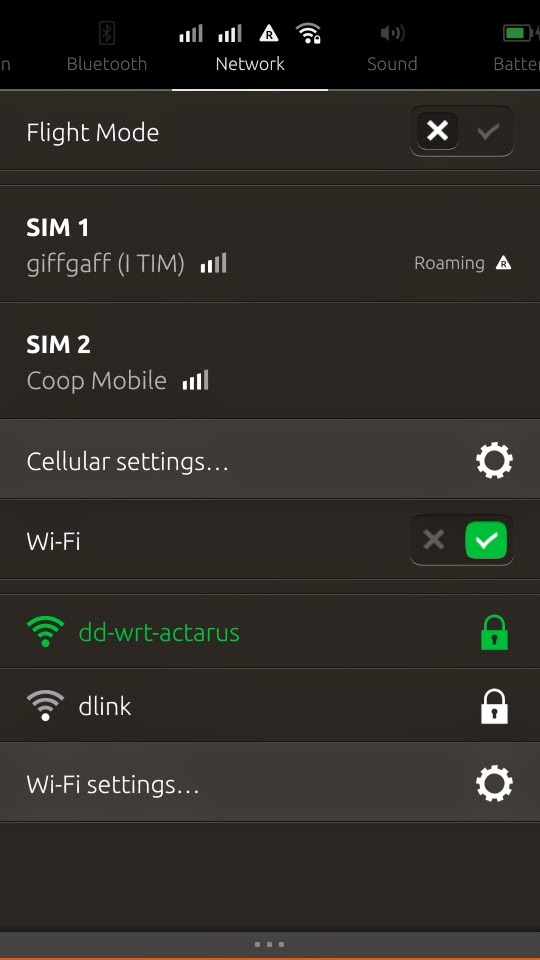

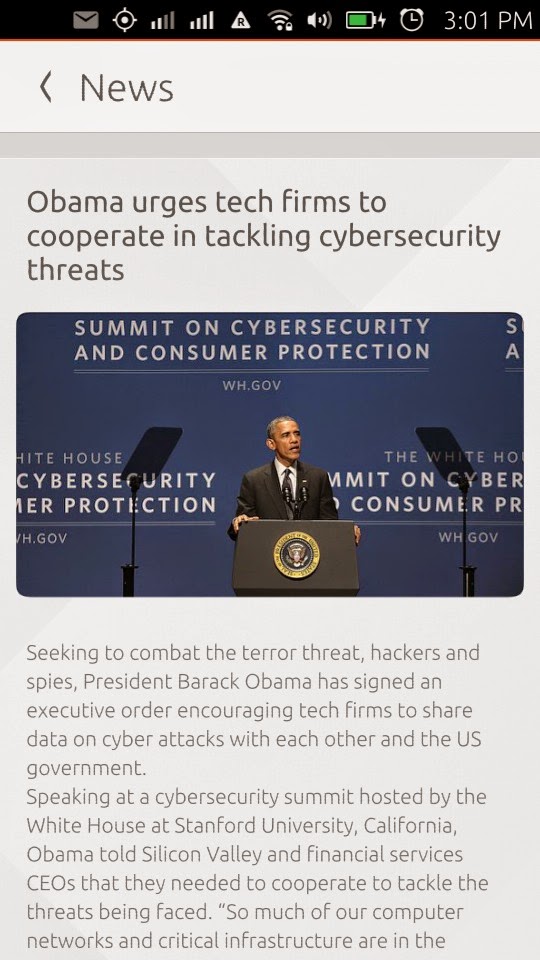
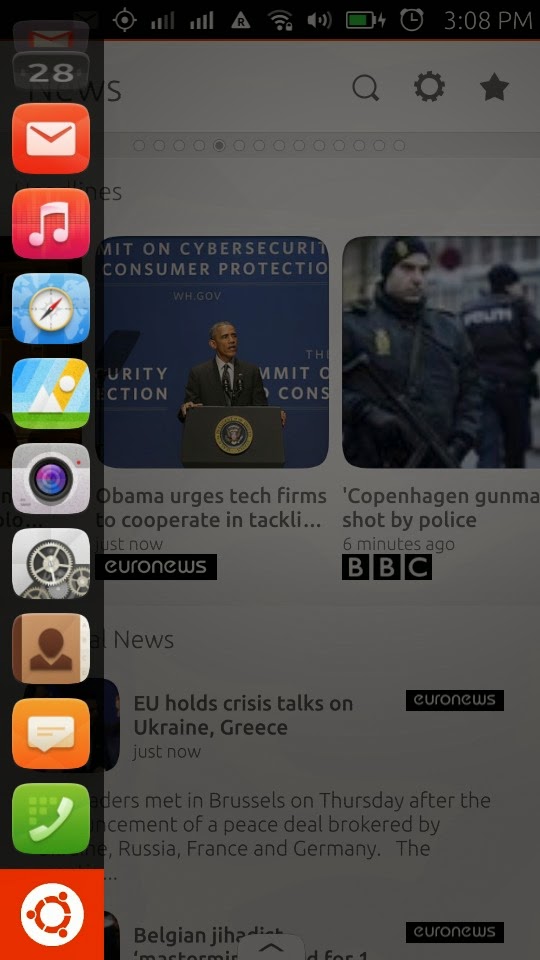
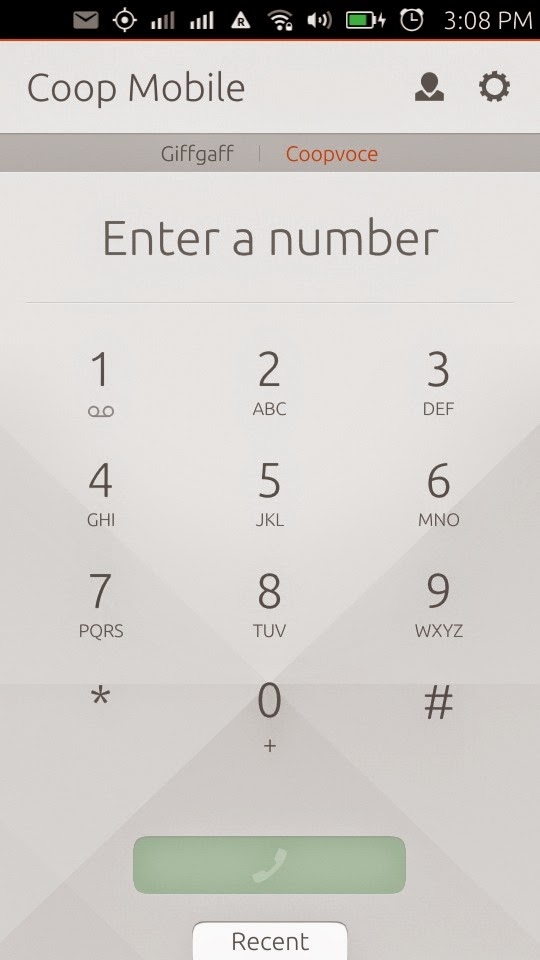
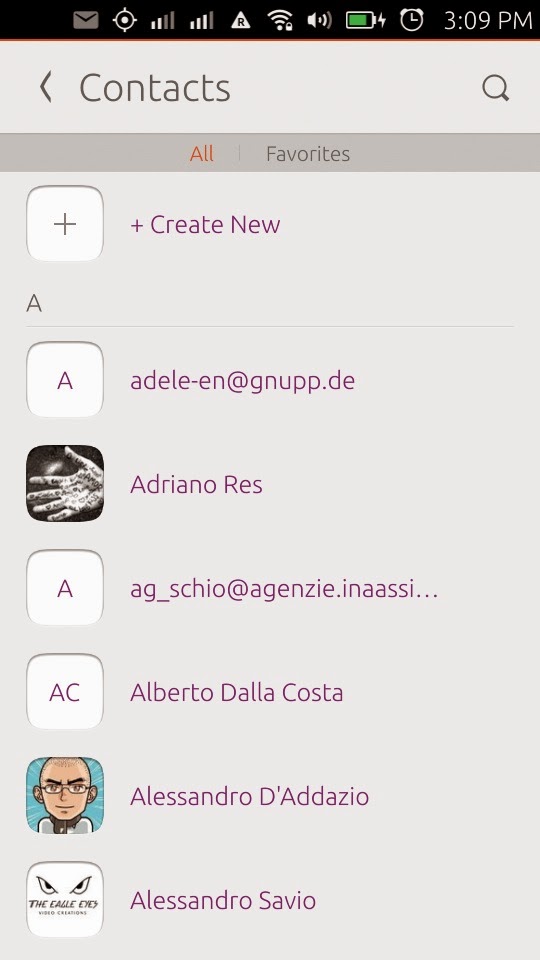
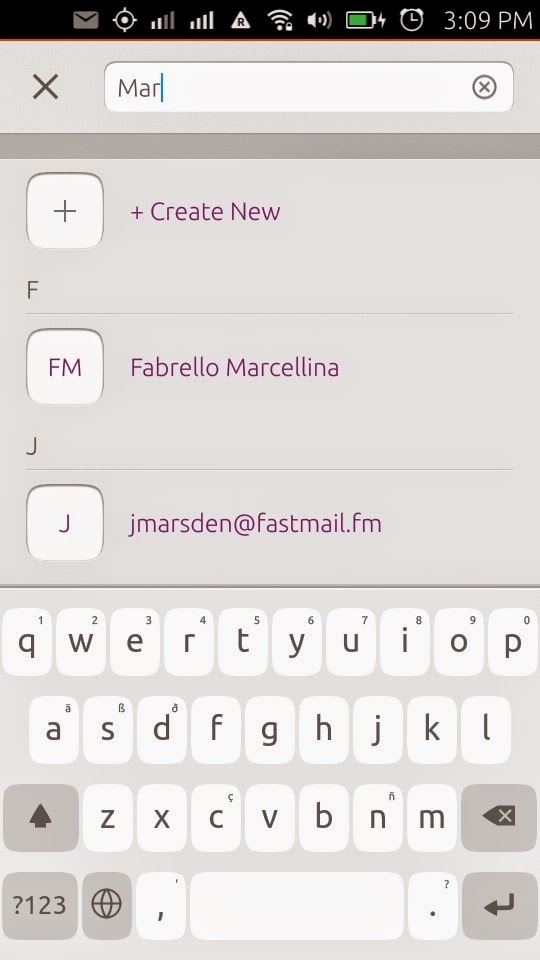
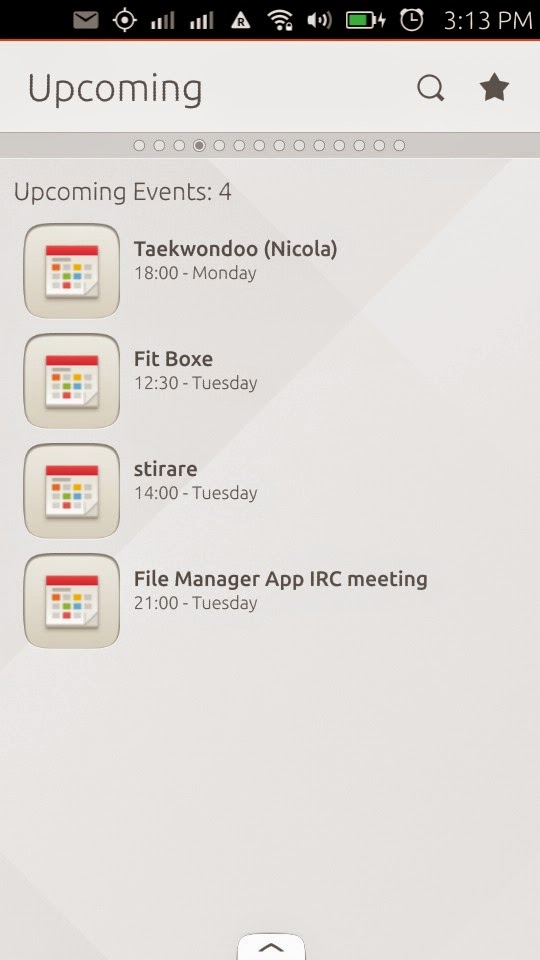
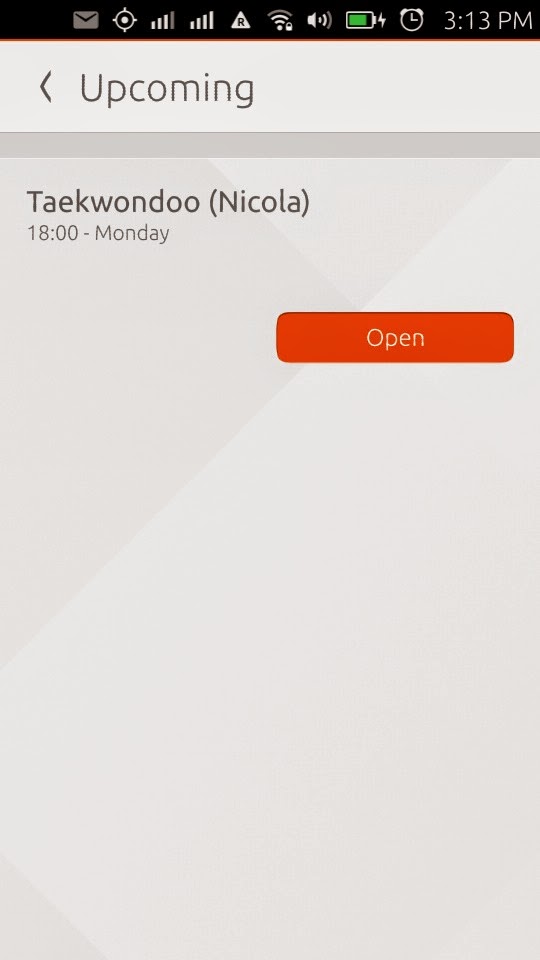
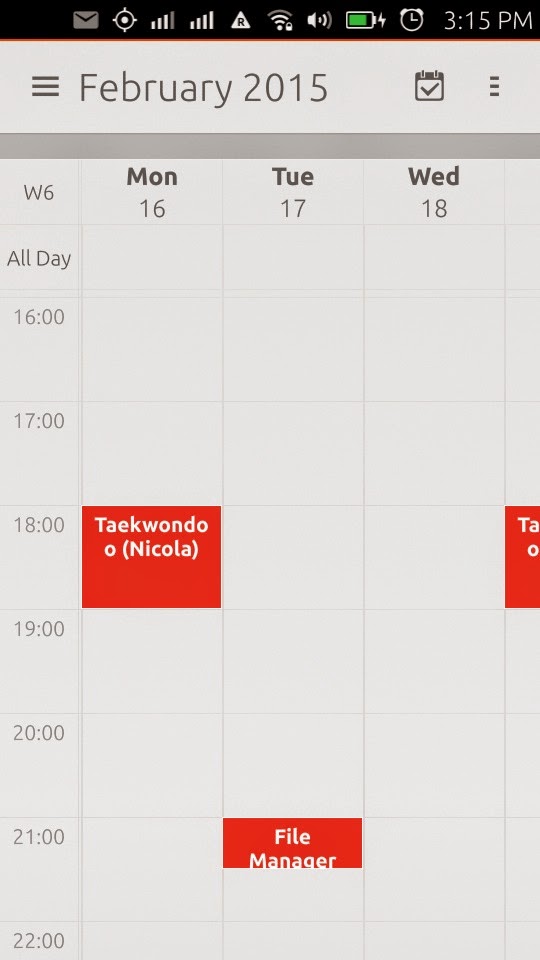
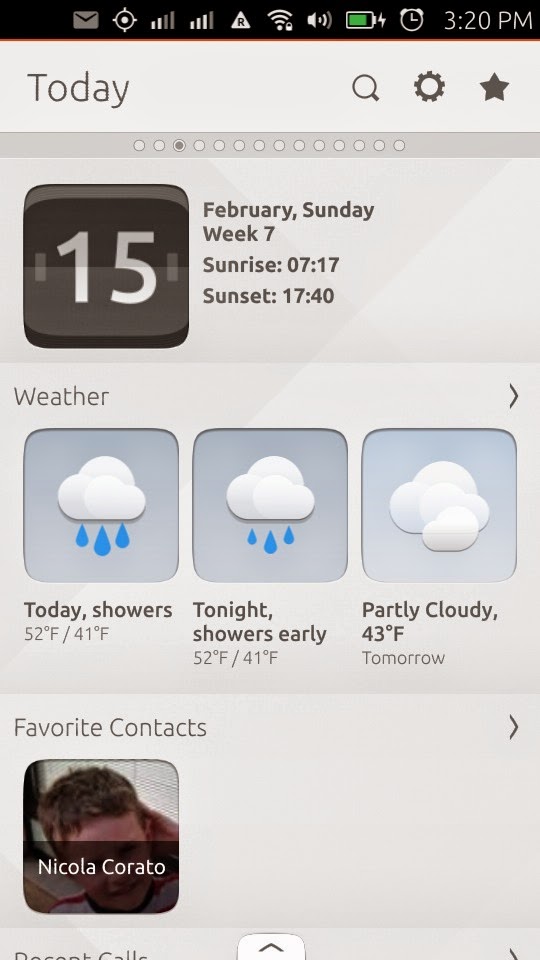
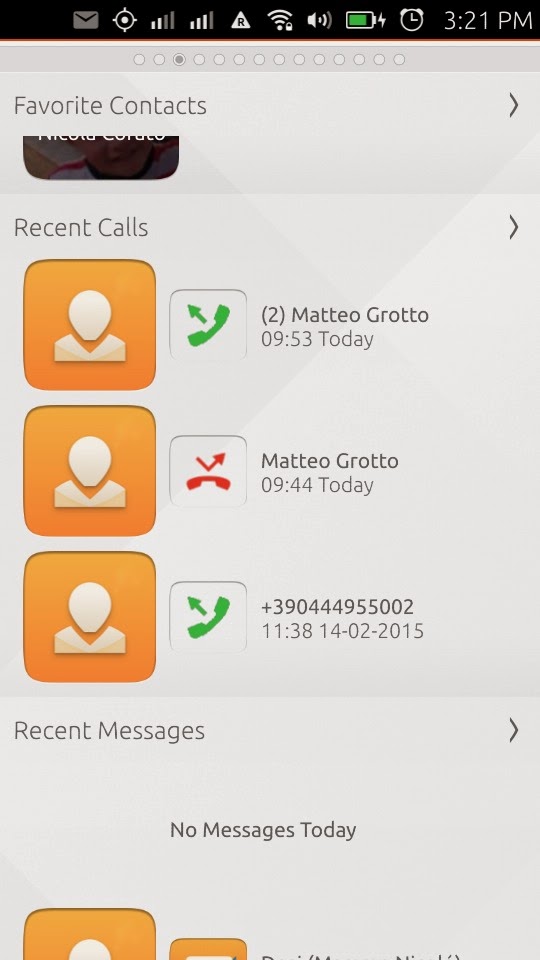
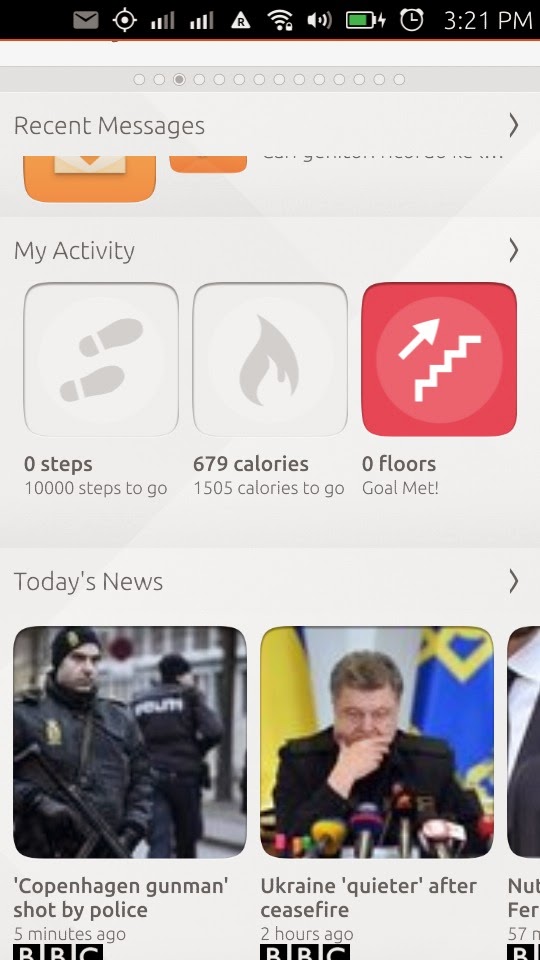
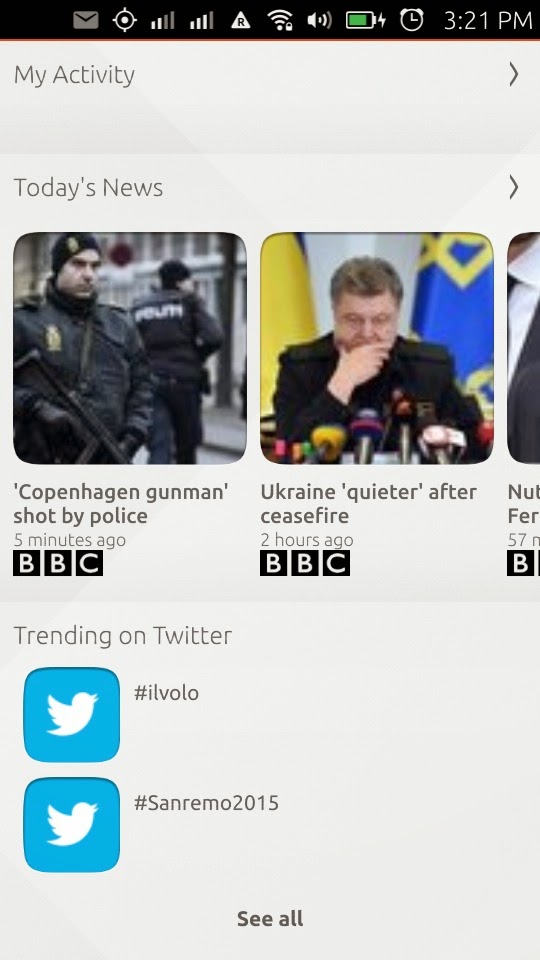
Hi Carla |o/ How are you?
ReplyDeleteCan I ask you one thing?
How do you did the screenshots? With the volume buttons I'm getting the volume notification inside the screenshot (fixing in progress from Ubuntu devs).
Thanks in advance!
Hello Marco o/ I am fine, well quite, still got a bit of a cold :-P, how are you ?
DeleteI got the screenshots attaching my device to my PC with a USB cord, then I used this command:
phablet-screenshot filename.jpg
you will get a picture filename.jpg in the current directory.
After phablet-screenshot you have to put a filename + extension of the type of file you want, so jpg gives you a jpg image and png a png image and so on.
Ciao Carla :-D
Cool! Thanks a lot! :)
DeleteTnhx for screenshots Information
DeleteI like in the phone app how easy it is to swipe up the recent calls list. In that way I hardly never have to search for a contact if I call them regularly.
ReplyDelete